Protect your privacy and support the Tor network
Orbot is a Tor based VPN for smartphones (Android and iOS) with inbuilt features such as relaying (allowing your device to be used as a Tor relay to support the Tor network), a full-device VPN setting (which can be used with the always-on VPN functionality to ensure all traffic is routed through Tor) and an ‘Open Proxy on All Interfaces’ setting (that allows devices connected to your phone via WiFi hotspot or tethering to route through the Orbot Tor VPN on your smartphone).
Useful resources and links
- Download Orbot - https://orbot.app/en/download/
- Orbot: Proxy with Tor - https://guardianproject.info/apps/org.torproject.android/
- Graphene OS Introduction - https://controlc.com.au/posts/grapheneos/
- F-Droid App Store - https://f-droid.org/
Installation
Orbot can be installed via F-Droid, as follows:
- Enable the guardian project repo, then update the repo’s by swiping down and releasing

- Search for and install orbot

Alternatively you can download the APK directly from the Guardian Project Website: https://guardianproject.info/releases/orbot-latest.apk
Relaying and WiFi hotspot / tethered sharing
Enabling Tor “Relaying” allows your device to act as a Tor relay and will help support the Tor network.
Enabling “Open Proxy on All Interfaces” allows your device to share its Tor connection to devices connected via WiFi hotspot or tethering.
To enable both options, navigate to “Settings” then enable each option, as shown below:
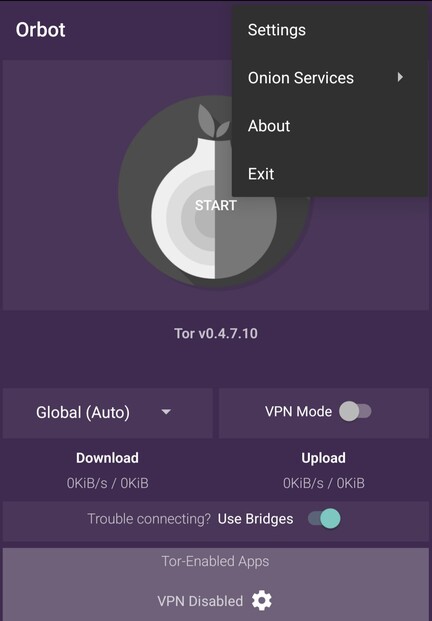

Enabling the full device VPN
To enable the full device VPN and force all connections over Orbot’s Tor connection turn on “VPN Mode” and tap on the onion to connect to the Tor network.
If Tor fails to connect or is blocked in your region, turn on “Use Bridges”

To confirm no internet traffic is permitted outside of the Tor VPN, navigate to your Android network settings, VPN and ensure Orbot is listed as “Connected / Always On”.
Tap on the gear icon and ensure “Block connections without VPN” is also enabled.


Checking your connection
To confirm you’re connected to the Tor network, open a web-browser on your device and navigate to the Check Tor URL https://check.torproject.org
Your IP address should now be the public IP of a Tor exit node and the Check Tor page should contain the text “Congratulations. This browser is configured to use Tor.”

For additional confirmation, navigate to https://ipleak.net to view your public IP and conduct other tests such as WebRTC detection, view your DNS servers and more.

This concludes the basic setup for Orbot Tor VPN on Graphene OS.
Future posts relating to Tor will include tools such as Onionshare https://onionshare.org/ that allows file sharing, webhosting and chat functionality over the Tor network.
If you require assistance setting up Tor related systems, or need custom documentation and training feel free to email us to request a meeting or quotation.